In order to be reachable even when working on the go, we provide the Avaya Workplace software/app. This allows the use of all the usual functions of our telephony system from an appropriately equipped end device.
A license is required to use the softphone. Therefore, please notify the telephony helpdesk of your need:
telefonie(at)hochschule-trier.de
After checking the possibility of realization we will get in contact with you for the purpose of installation.
Due to important security and feature updates that have been activated in the telephone system at short notice, users of the Avaya softphone Avaya Workplace are required to update and re-register with the telephone system. To do this, follow one of the following instructions, depending on your operating system.
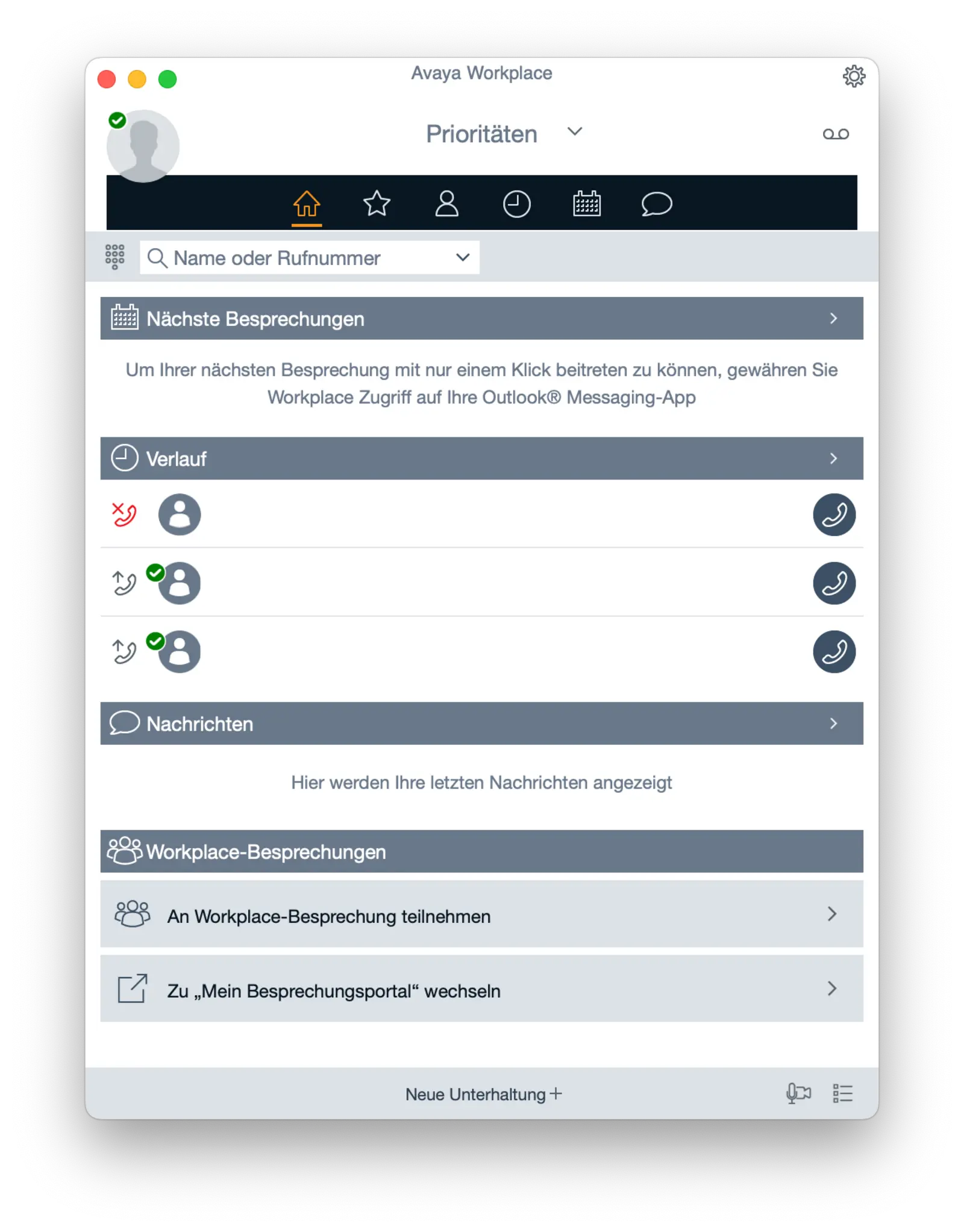
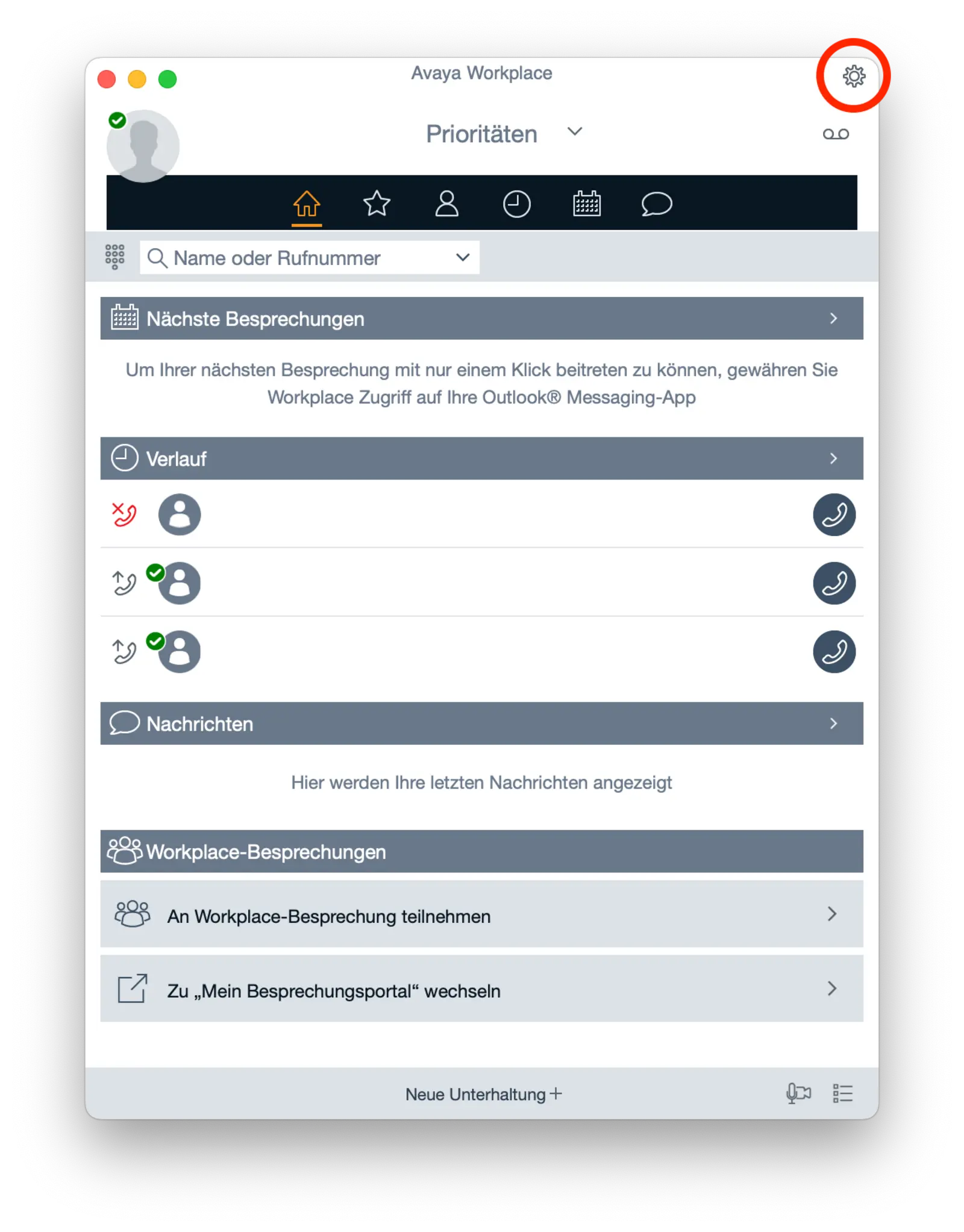
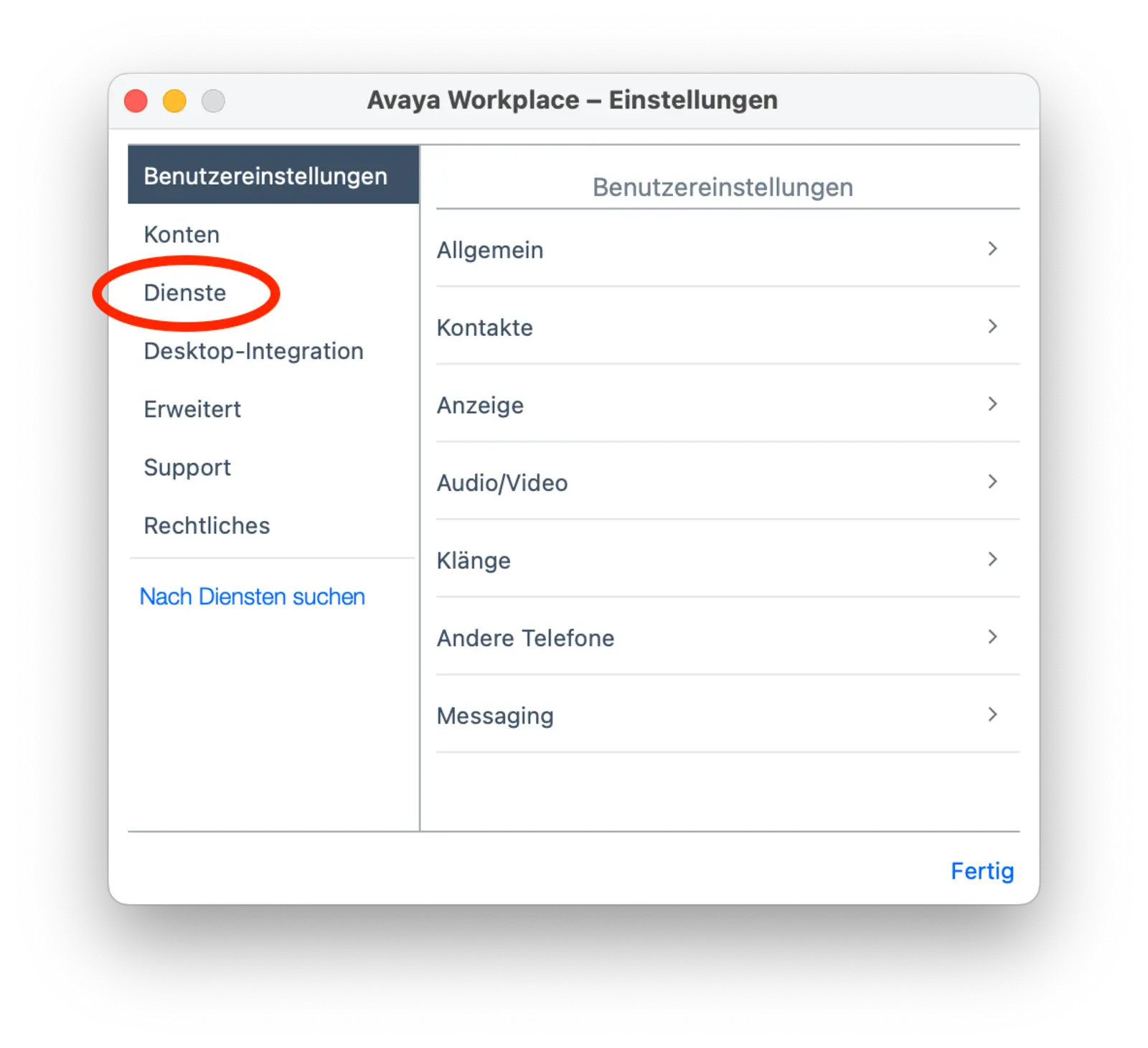
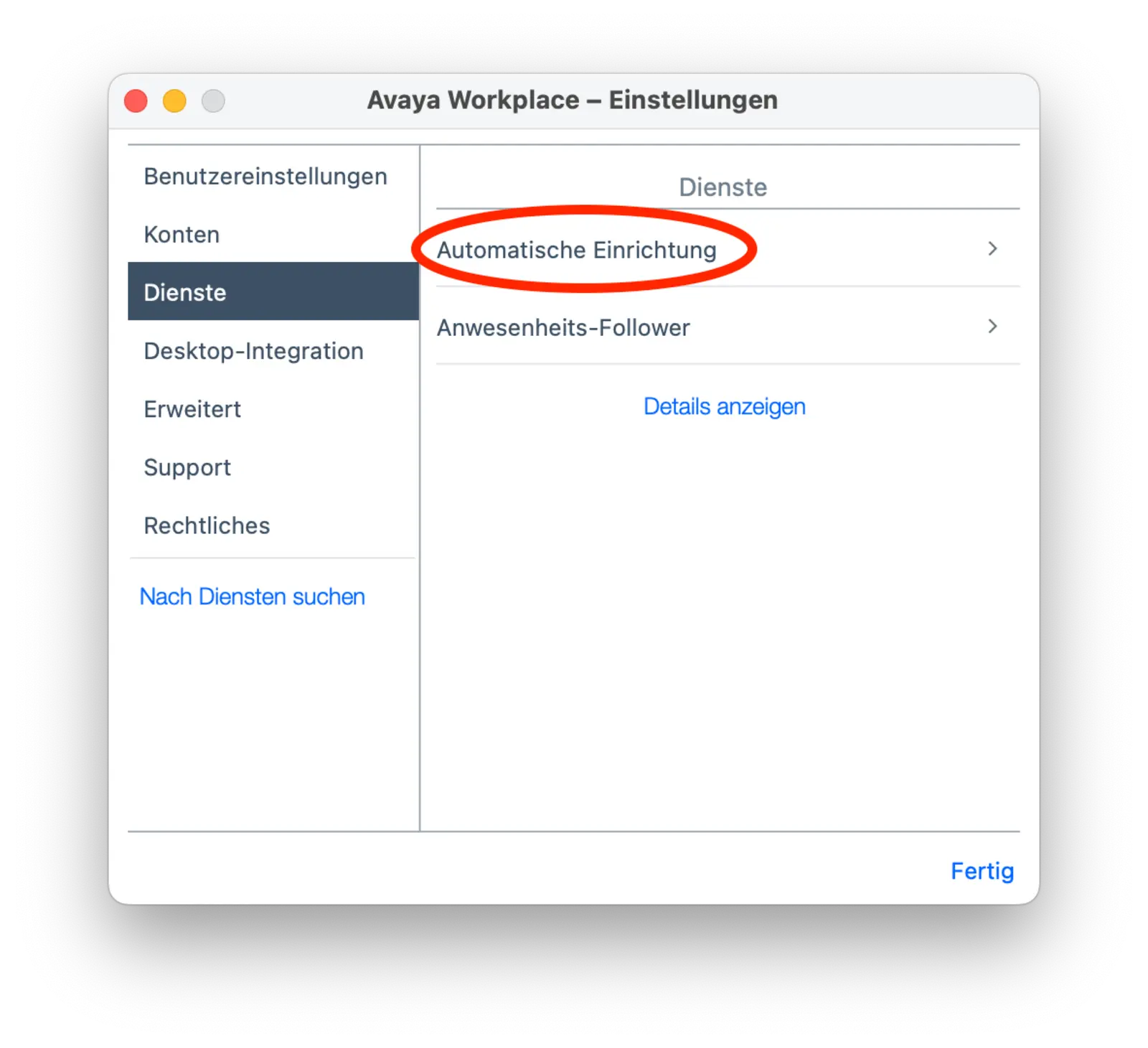
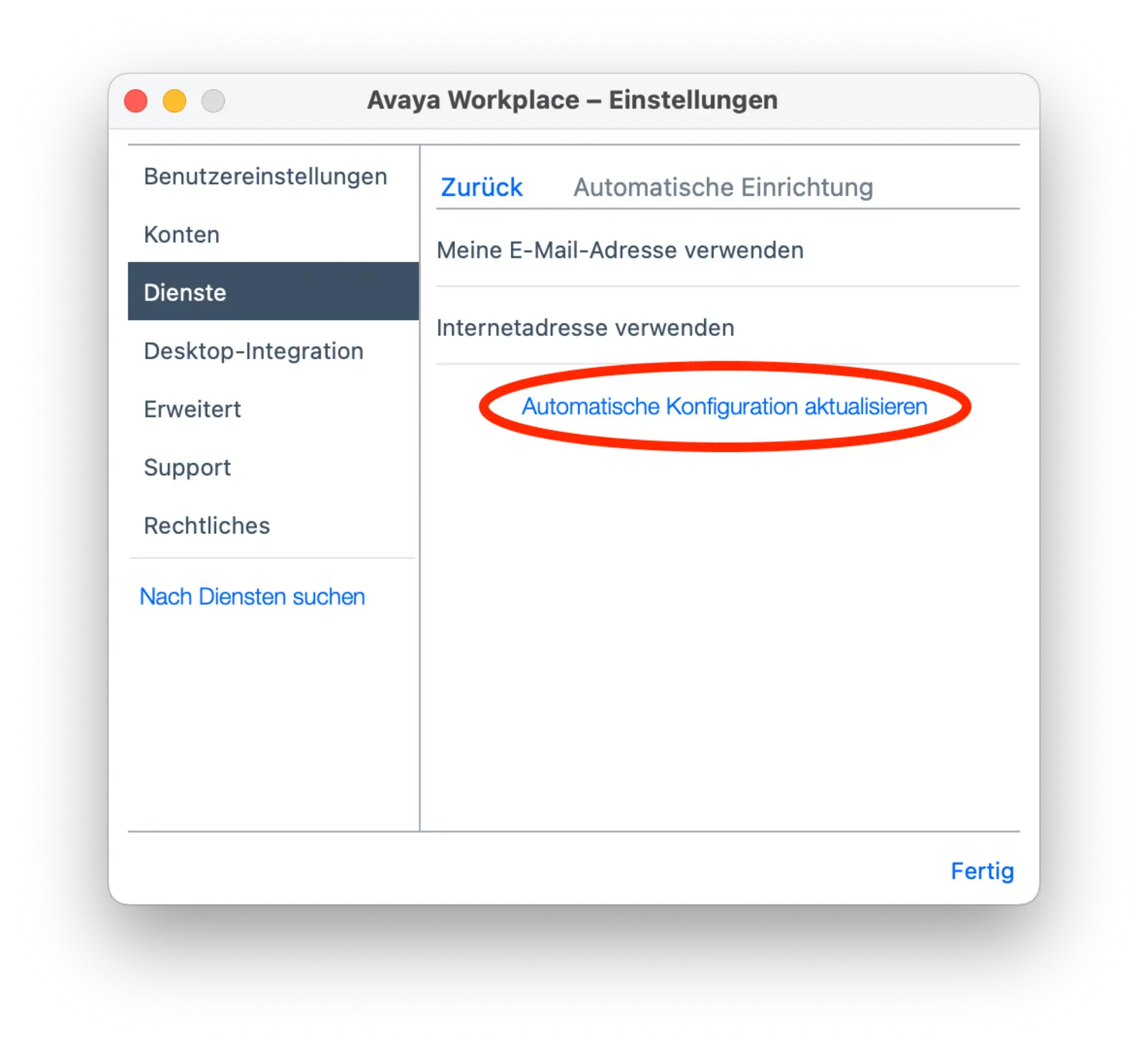
Please note that when maintaining contacts in your address book (e.g. Outlook or smartphone), you must always save phone numbers in international format (preceded by +49 xxxx xxxxx). This is recommended anyway, so that the phone numbers can be dialed correctly when abroad.
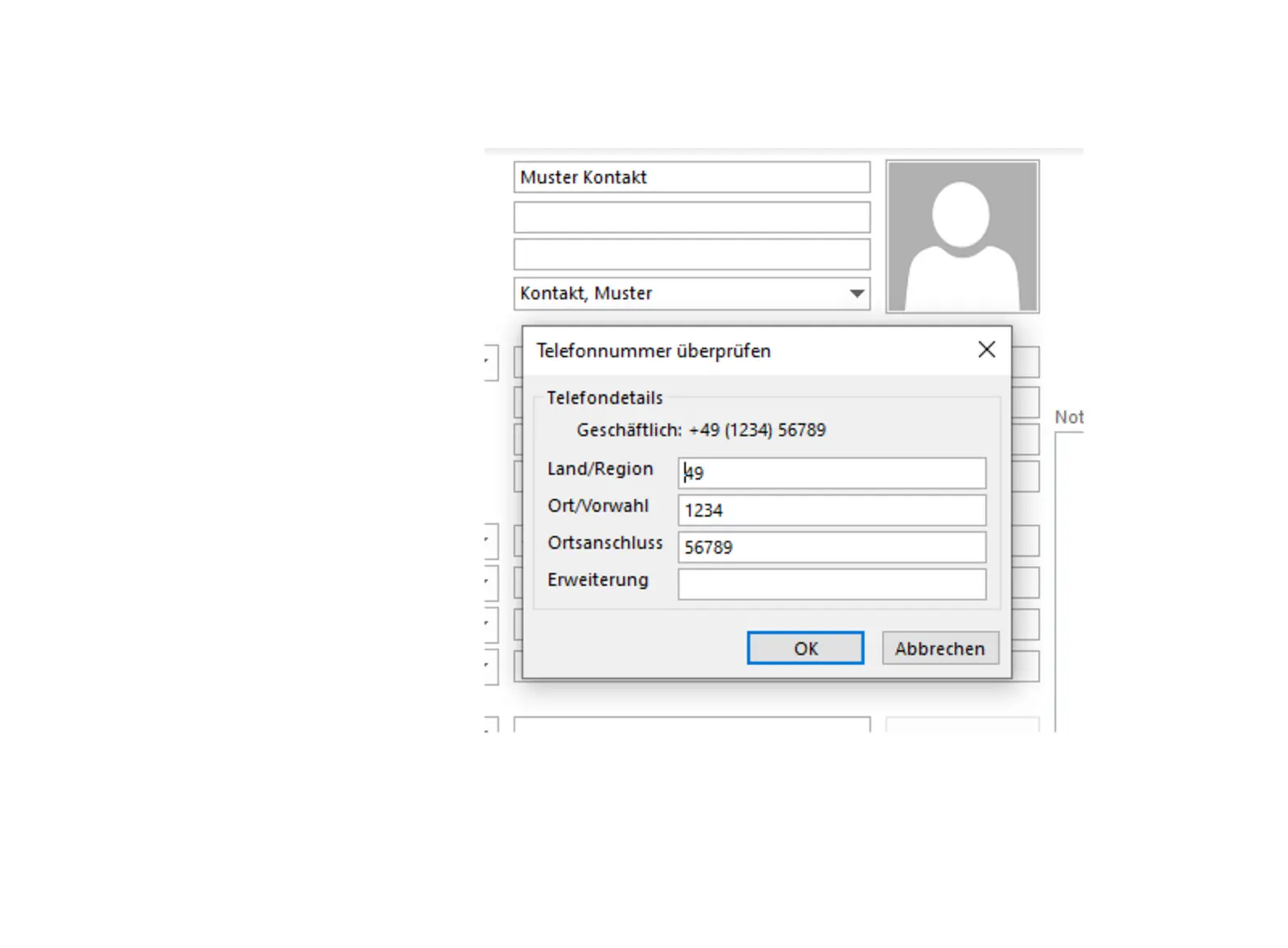
You are leaving the official website of Trier University of Applied Sciences